Public Relations is about managing Relationships more than just communication. Obsidian is an app for note taking with flexibility to build your own system. I’m not going to dive into it. The app is a rabbit hole of plugins, varied uses, and stories about “this is how I use Obsidian!”
Our goal is to create a simple map of stakeholders and their relationships. We’re going to use things that come with Obsidian without any fancy plugins or convoluted setups.
Everything is a note, and every note a text file
Obsidian uses text files to save the content of your notes in Markdown, and on top of the markdown you’ll find a section delimited by three dashes ---. That’s the frontmatter, a block of text with information about your note such as tags.
You can get started by installing the app, creating your vault for notes (it’s just a folder), and creating your first note. There’s a lot of documentation to help get a hold of how it works. In the end it starts as a simple markdown editor.
For this example we are going to use this frontmatter on each note that represents a person, organisation, or stakeholder group.
This is how I do it:
---
role:
specialty:
work: "[[Gregory-AI]]"
email:
params:
kind: Person
contexts:
- multiplesclerosis
tags:
- multiplesclerosis
- Gregory
- developer
contexts:
- publicrelations
- multiplesclerosis
- lisboncollective
---
You can pick any fields to work with, my advice is to use kind to indicate what type of note it is (Organisation, Media, Person, etc). And I use contexts because the same person or organisation is not limited to just one situation, just one context. I could have used tags with the same idea in mind, but keeping things separate feels better.
For work, the double square brackets indicate a wikilink to another note called “Gregory AI”. It’s not the standrd way to use links in markdown, but right now that is not important.
And don’t let the look of the frontmatter scare you, the app makes the text look more readable when you are editing a note.

One good thing is that obsidian also finds other notes that have links to the one we’re reading. But what we want is the graph view.
The graph view button is on the left side, the second icon from top to bottom.
When you have enough notes and internal links, your graph view will start to look something like this.
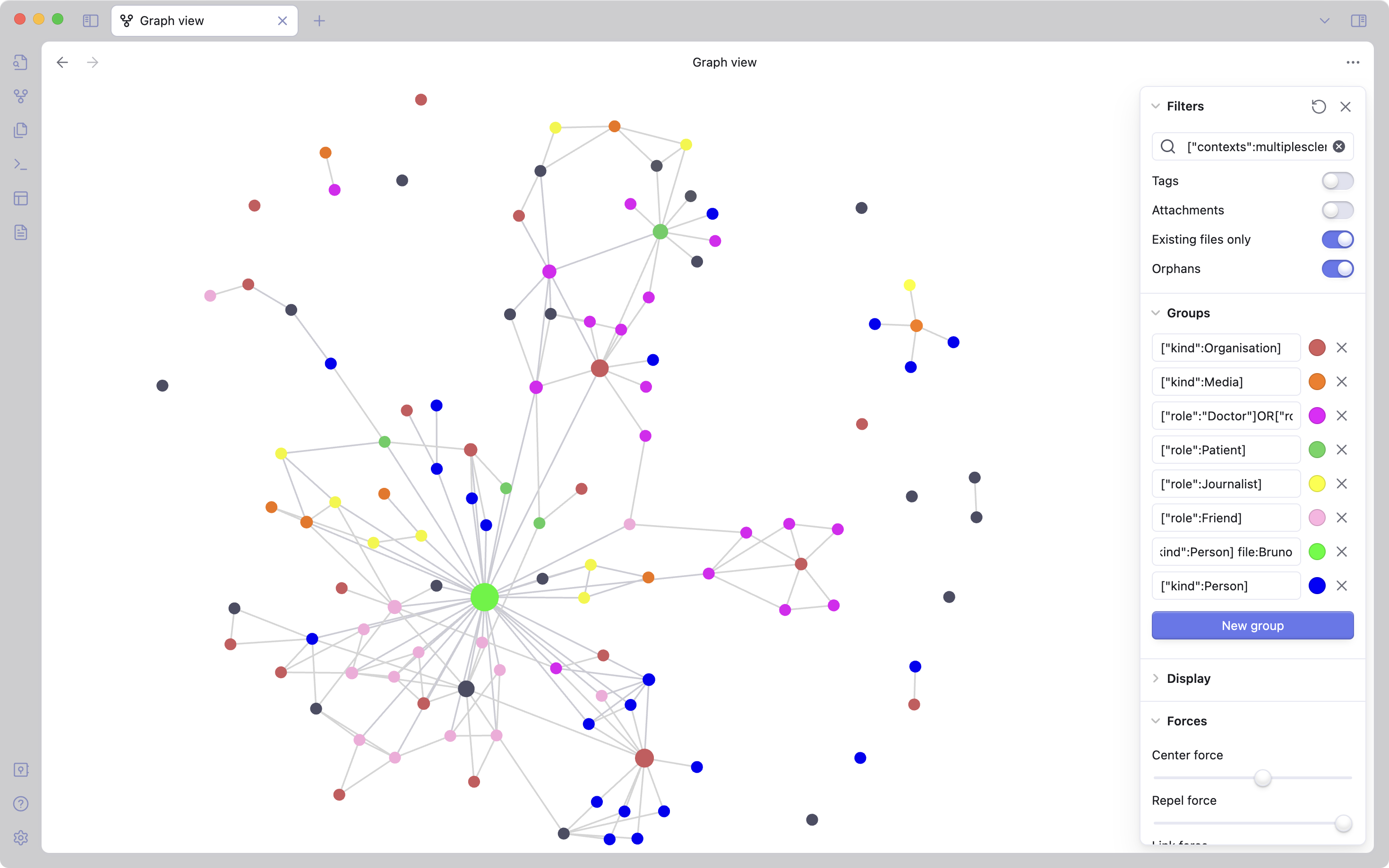
Let’s break it down.
The important part is the filters, where I’ve put in["contexts":multiplesclerosis] this way I don’t have to worry about where the notes are stored.
Next, I’ve set a number of groups about the people in this network. Organisation, Media, Doctor or Nurse, Friends, and other persons I’ve met along the way.
The order is important, filters work from top to bottom and sometimes you need to be specific. For every note of kind person, we used their role as way to color code them in the network. The criteria ["kind":Person] is the broadest, and that’s why we left it for last.
There are other filters you can use, and the square brackets indicate properties of the note that we have set when creating the note.
The graph shows some grey nodes, those are articles and other pieces of information that don’t always link to a person.
Using Templates
Let’s just make your job easier. Instead of typing the frontmatter all the time you can go to Obsidian’s settings and choose a folder to store templates.
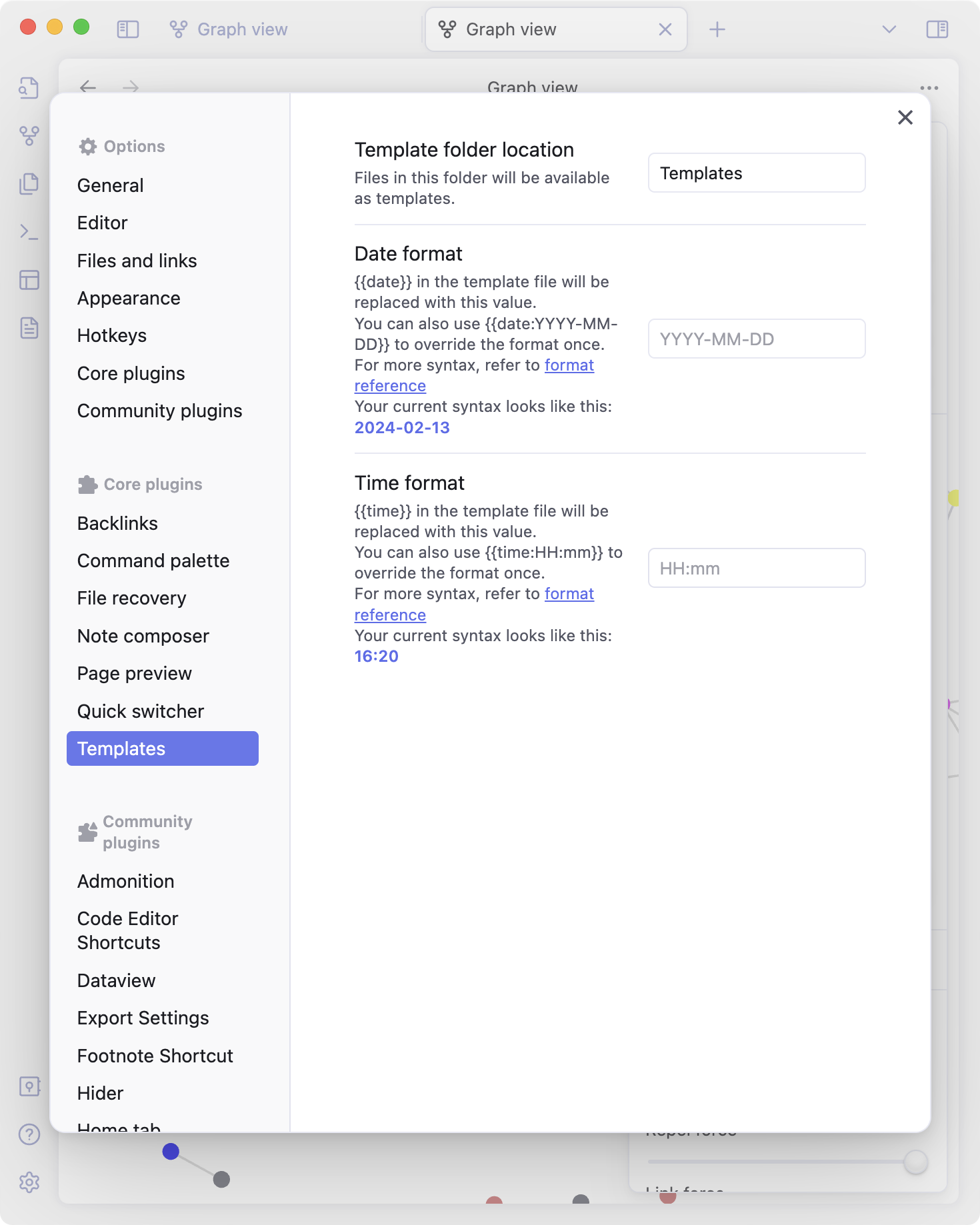
A template is just note with text or frontmatter. In my case I have a Person template.
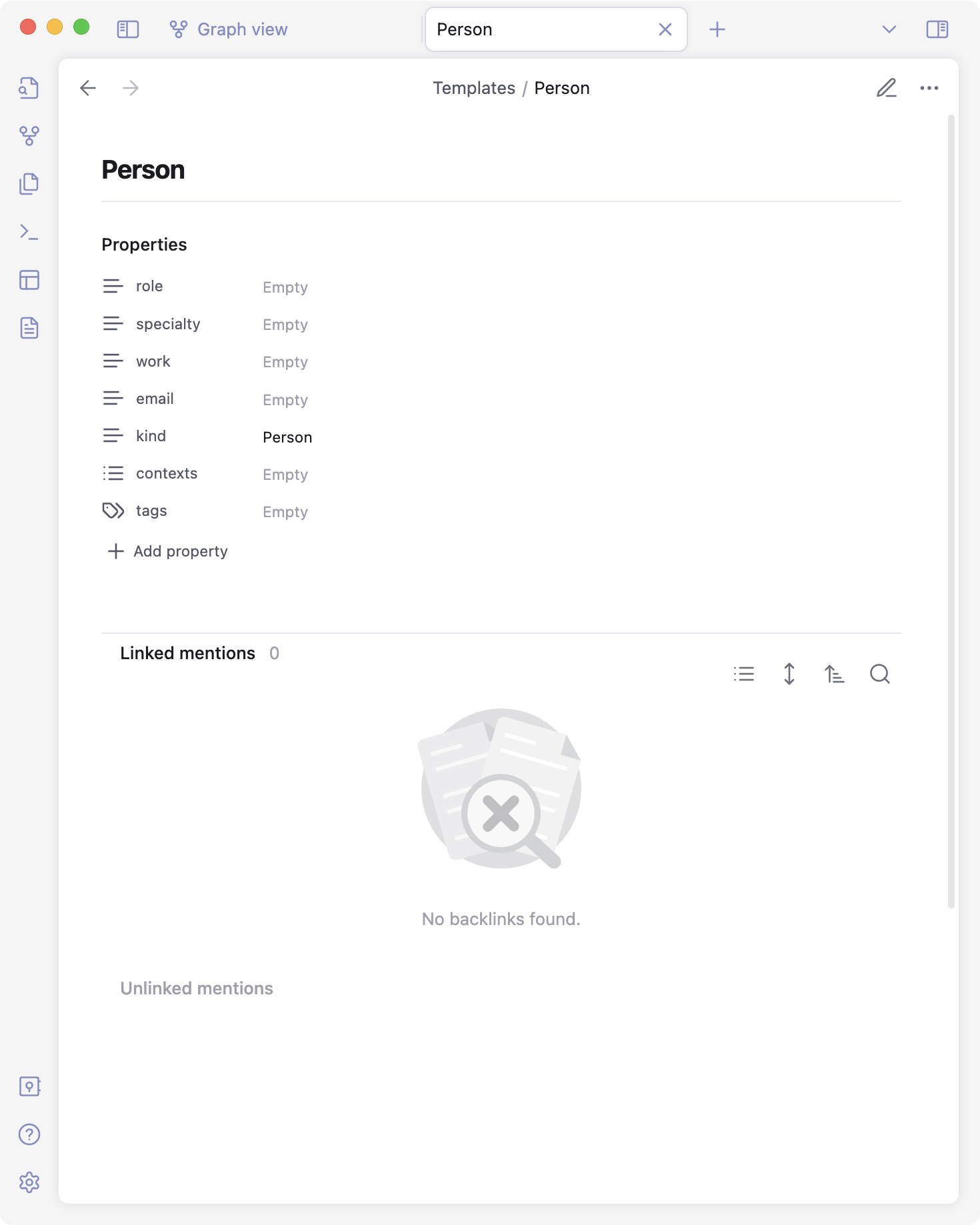
To use it, you will need to type /template when writing your note, and press enter to pick between the ones you have.
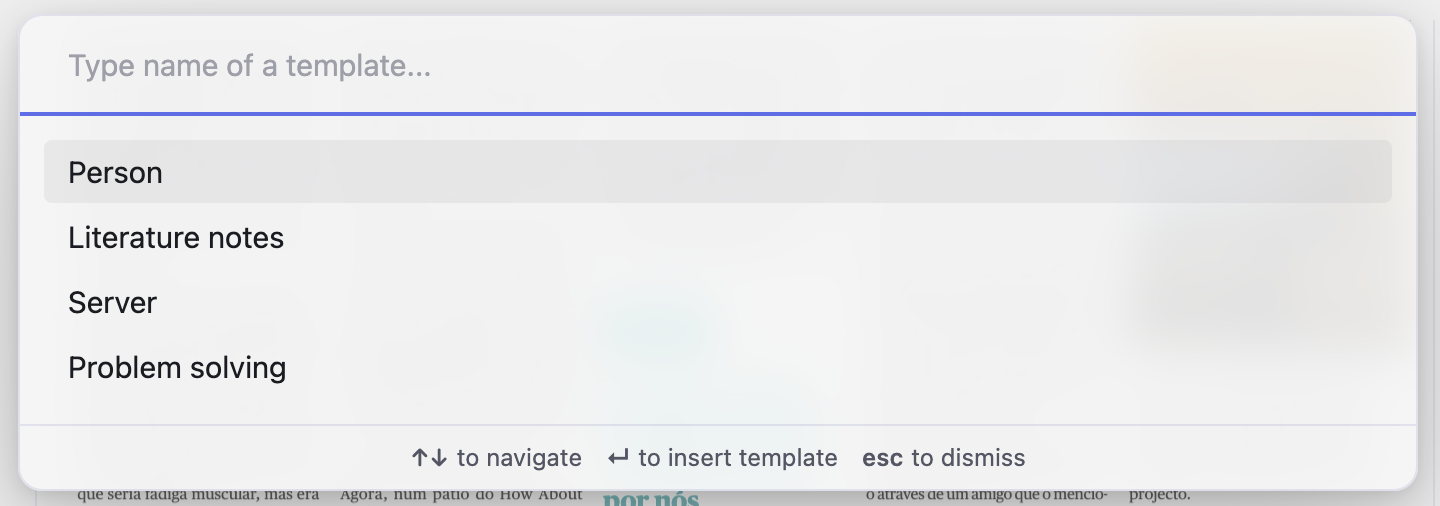
Stakeholder Mapping with Obsidian looks cool, but…
This isn’t something you can use for sharing knowledge with a team, in my opinion. It’s not portable, it doesn’t allow to sync between team members unless you have the paid version.
When doing this on paper I use shapes to indicate other variables like the level of trust or level of engagement.
And there are other apps out there that focus on relationship management and proper stakeholder mapping, some of which will be much more suited than this little personal hack.
Using Obsidian for Public Relations
This is not just about fancy graphs.
As a personal tool it’s a way to keep notes about important people and their relationships. If Dunbar’s number is correct, that we can only keep track of the relationships of 150 people, most of us are long past that mark and need tools to keep up.
I’ve been using these graphs as a way to think about how a person can have an effect on the whole network, where bridges need to be built, who shares interests by connecting them with tags.
Some of the articles in the graph are actually media clippings. They link to the people mentioned and that way I can track quotes made to the media.
Obsidian can also work as a database. There are plugins that let you build a table with the person’s name and email address, or other property you choose. And you are the one who decides which properties exist within your Obsidian.
And since the content of each note is plain text, it can be used to keep track of interactions we have with each person. Write it out in any way that feels right to you. You’ll find that this method takes you from mere note taking to note making.
We are going to stop here. We could go down the Obsidian rabbit hole of building your own method to organise every aspect of your life with text files, using plugins, or understanding someone else’s complex method.
Whatever you do with any productivity tool needs to be kept simple. It should come so natural to you that it feels seamless in the way you use the computer or your notebook.

