Markdown syntax is simple and great for taking notes in any app you use. That app may even have planned for you to use markdown syntax but forgot to tell you about it. WhatsApp lets you style your messages with this syntax, for example.
The point of Markdown is that you should be able to understand and scan a text file without the need for any formatting, and you should be able to convert that syntax into a formatted version in HTML or any other standard.
The very short version is that you write markdown using the # to indicate the heading level from 1 to 6; Bold text is two asteriks before and after the word/sentence; italics is indicated with an underscore before and after the word/sentence; lists are lines that start with 1., -, or *
It was first created by John Gruber and Aaron Swartz in 2004, and I feel it’s still a thing for geeks and IT people. It shouldn’t be.
Why should you use Markdown in Public Relations, or any other profession?
- It’s faster and simpler than using a word processor, and Google Docs supports markdown.
- From one file you can export to any number of formats; PDF, Word (.docx), Epub, OpenOffice, HTML, Rich Text Format (rtf), Media Wiki, etc.
- It’s easy to learn and accessible.
Markdown in the Age of AI
One problem we face now and then is the portability of data and information from one system to another. I have a blog post going more into data formats from 2017. In short, a data format is a structure for information and some are proprietary so that we can only use a specific app to read and write them. Think of Adobe’s .PSD and .AI files which can only be opened by their Creative Suite.
Since a Markdown file is in essence a text file, any information that we save there can be read and written to by any app. And since the markdown syntax is so clear it is easier to digest by other systems such as an AI.
Some translator apps provide translations from markdown keeping the format, saving you time in formatting the document again.
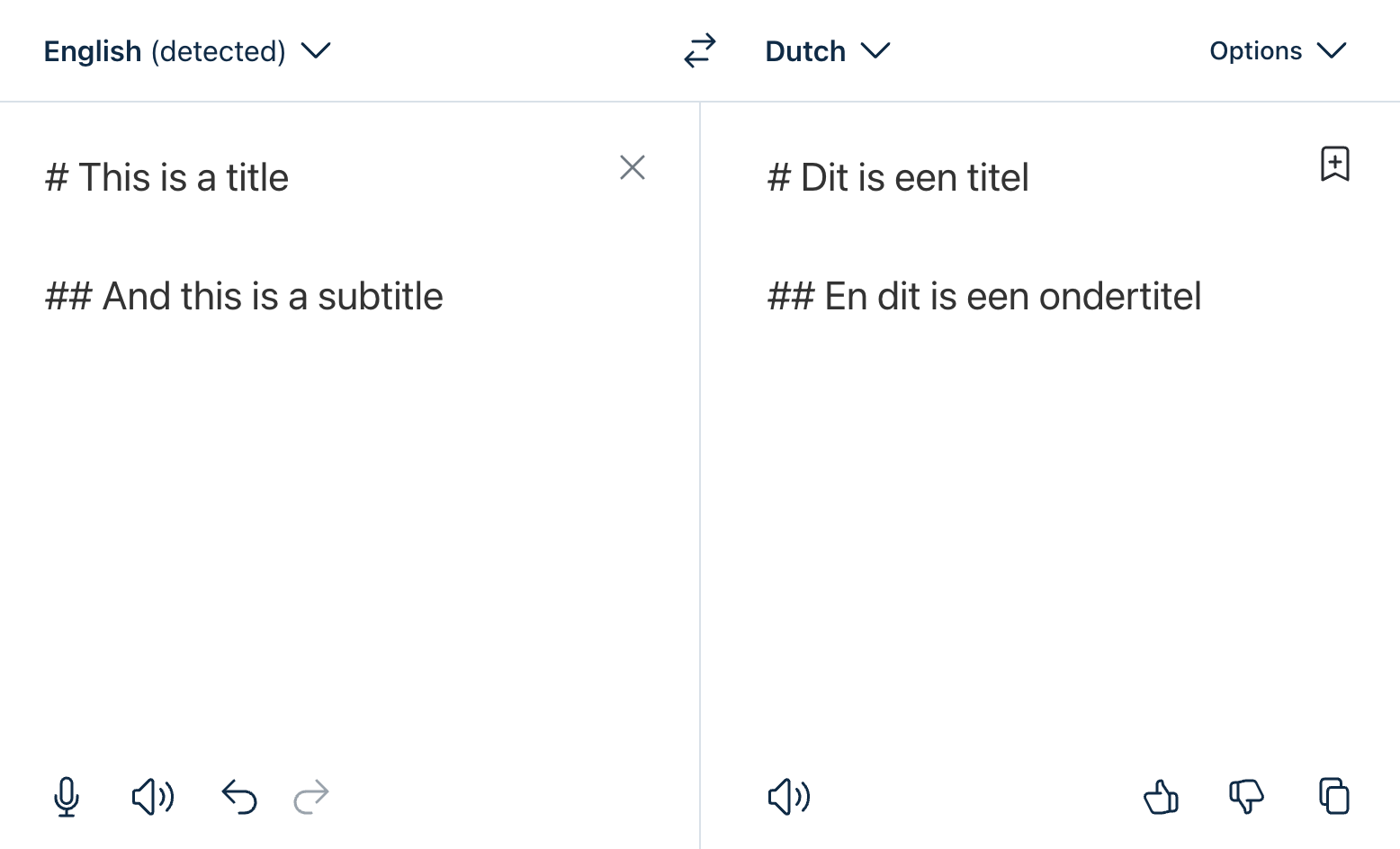
You can also ask ChatGPT to give your answers back as markdown.
https://chat.openai.com/share/cda3b36b-767e-4f9b-b39a-b485cf220008
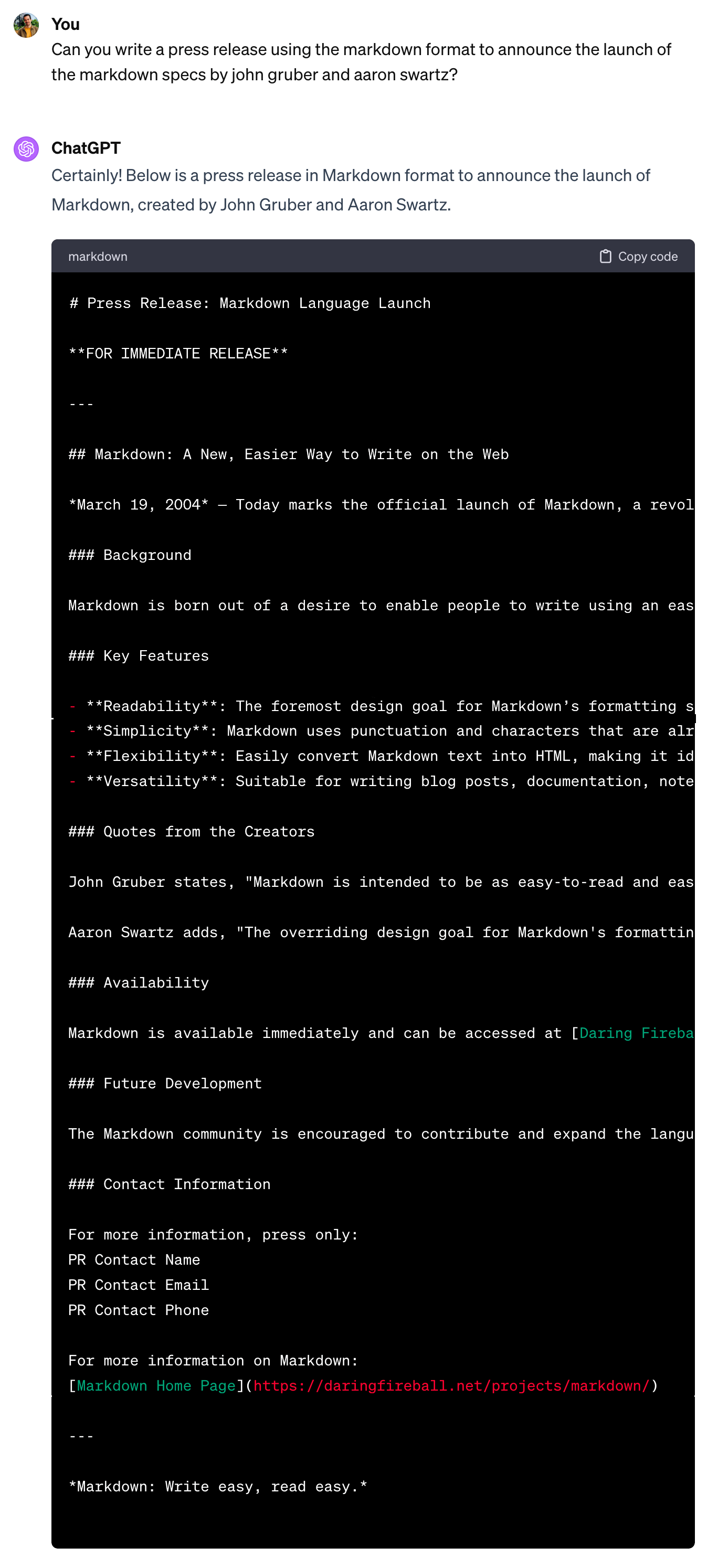
Getting started with Markdown
I’ve written down a quick guide to the markdown syntax that you will find below. If you want to dive in, there are several markdown editors out there.
My favourite is Typora (freemium) because of how it blends the preview and syntax editor. MarkText is also worth a look because of the way it guides you in applying the syntax.
Taking Markdown Further
Markdown is a mere syntax and that opens a world of possibilities to extend and adapt to specific purposes. Lately, I have been looking into using markdown for academic writing. With the help of ChatGPT I was able to create a theme for Typora that can apply the APA Style and export it to a MS Word file.
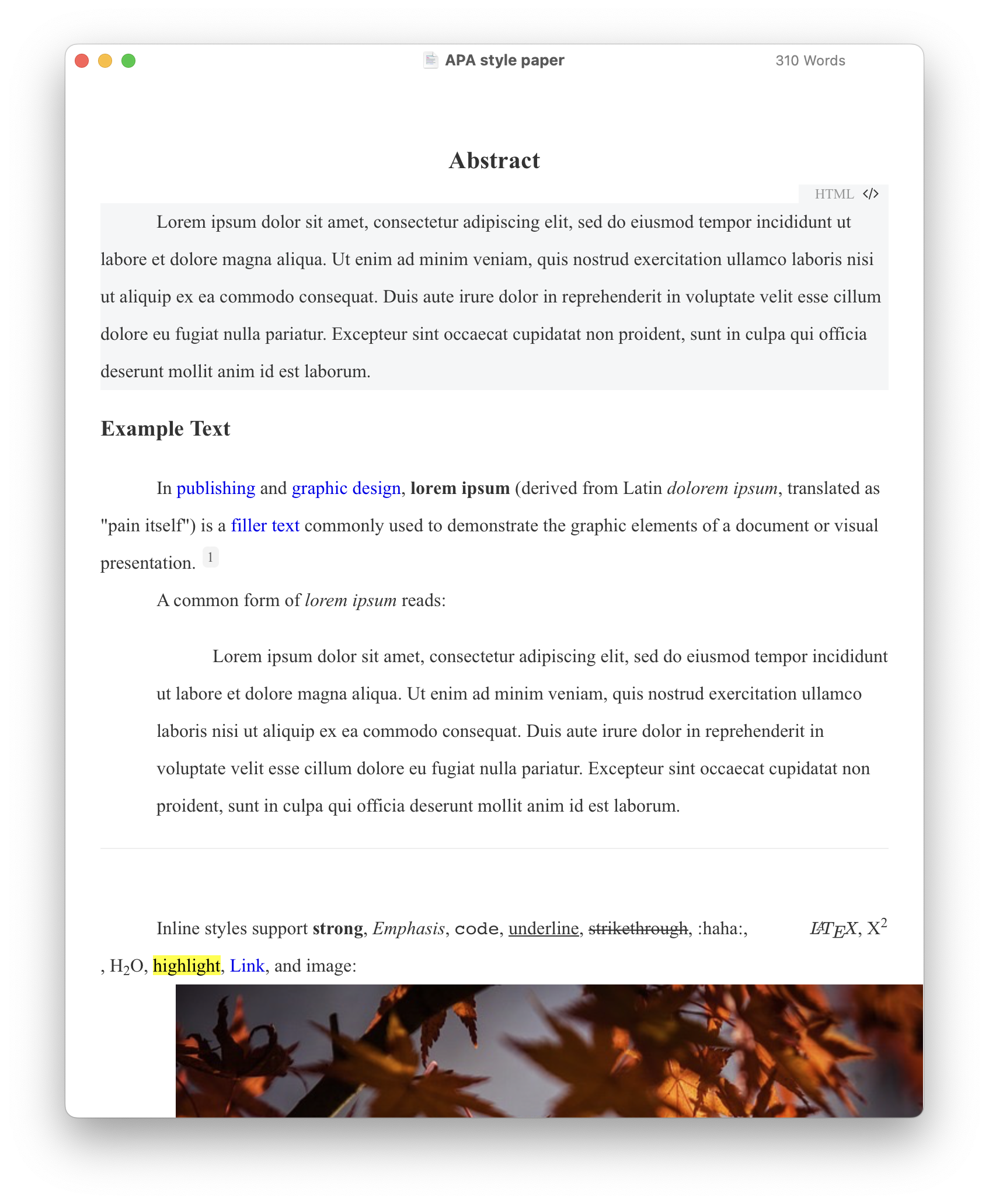
Some other implementations of Markdown allow for extra functionality, like applying specific styles to blocks. A block can be a heading, an image, a table, or other element.
Markdown is also used by Obsidian which in turn provides several ways to integrate your notes with Zotero.
I hope that this will help you save time, life’s too short to be spent formatting Word documents. If you get stuck, leave a comment and I’ll try to help.
Quick Markdown Syntax Guide
1. Headers
Headers are created by using the # symbol before your header text. The number of # you use will determine the size of the header.
# Header 1## Header 2### Header 3#### Header 4##### Header 5###### Header 6
2. Emphasis
You can make text italic or bold.
- Italic -
*Italic*or_Italic_ - Bold -
**Bold**or__Bold__ - Bold and italic -
***Bold and italic***or___Bold and italic___
3. Lists
Unordered Lists
Use asterisks, plus signs, or minus signs for bullet points.
* Item 1* Item 2* Subitem 2a* Subitem 2b
Ordered Lists
Use numbers followed by periods for an ordered list.
1. First item2. Second item2.1. Subitem 2a2.2. Subitem 2b
4. Links and Images
To create a link, enclose the link text in brackets and then follow it immediately with the URL in parentheses. Images are similar, but they include an exclamation mark in front.
[Google](https://www.google.com)
5. Blockquotes
For quoting, use the > symbol.
> This is a blockquote.
6. Code
For inline code, use single backticks. For multiple lines of code, use triple backticks or indent with four spaces.
- Inline code:
`Inline code` - Code block:
Multiple lines of code
7. Horizontal Rules
Use three or more asterisks, dashes, or underscores.
---***___
8. Tables
Create tables using dashes for separators and pipes for columns. The : indicates the alignment of the cells in that column.
| Header 1 ( left ) | Header 2 ( right ) | Header 3 ( center ) |
| ----------------- | -----------------: | :-----------------: |
| Row 1 | Data | Data |
| Row 2 | Data | Data |
The version above has added spacing for readability. This would also work:
| Header 1 ( left ) | Header 2 ( right ) | Header 3 ( center ) |
| ----------------- | -----------------: | :-----------------: |
| Row 1 | Data | Data |
| Row 2 | Data | Data |
Result
| Header 1 ( left ) | Header 2 ( right ) | Header 3 ( center ) |
|---|---|---|
| Row 1 | Data | Data |
| Row 2 | Data | Data |
9. Task Lists
Task lists can be created by using dashes followed by brackets.
- [ ] An unchecked task- [x] A checked task

